SPACESHIP.COM - UNBEATABLE $4.98 Dot Com Domain Registrations
10 Powerful Tips for Tracking Your Domain Names with Google Sheets (Free!)
Managing a growing portfolio of domain names can be a juggling act. Thankfully, Google Sheets offers a flexible and cost-effective solution to keep your digital holdings organized. Here are 10 powerful tips to transform your Google Sheet into a domain-tracking powerhouse:
1. Design your Domain Dashboard:
- Organize Columns: Start with essential columns like Domain Name, Registration Date, Expiration Date, Acquisition Cost, Current Status, and Notes. Add more like Keywords, Traffic Stats, or Revenue (if applicable).
- Freeze Headers: Ensure your column titles stay visible when scrolling by freezing the first row. Click the thick line above row 1 and drag it down.
- Conditional Formatting: Highlight important information visually. Colour code domains approaching expiration (e.g., red for less than 30 days) or differentiate active, sold, and dropped domains with unique background shades.
2. Master Formulas for Insights:
- Calculate Portfolio Valuation: Sum your “Acquisition Cost” column to see your total investment.
- Track Domain Age: Use the formula
=YEAR(TODAY())-YEAR(A2)-1 + (MONTH(TODAY())>MONTH(A2)) + (MONTH(A2)=MONTH(TODAY()))*(DAY(TODAY())>=DAY(A2))(replace A2 with your “Registration Date” cell) to display domain age in years. - Automate Expiration Monitoring: Create an “Expiration Status” column with the formula
=if(isblank(B2),"Blank",if(B2<TODAY(),"Expired",if(B2<TODAY()+60,"Expiring Soon","Ok")))(replace B2 with your “Expiration Date” cell). This automatically flags domains nearing expiration.
3. Leverage Google Sheet Features:
- Data Validation: Restrict “Status” options to “Active,” “Sold,” “Dropped” using Data > Validation > Create a list from a range. This ensures consistent data entry.
- Filter and Sort: Easily organize your domains by various criteria. Filter by expiration date to prioritize renewals, or sort by acquisition cost to analyze your investment priorities.
- Charts and Graphs: Visually represent your domain portfolio’s performance. Create pie charts for status distribution or bar graphs to compare acquisition costs.
4. Enhance Accessibility and Collaboration:
- Share your Sheet: Grant access to collaborators or potential buyers for real-time updates and data transparency.
- Create Public Links: Embed your Sheet or specific data ranges on websites or reports for convenient access.
- Use Google Forms: Integrate a form for registering new domains or updating information directly into your Sheet, minimizing manual data entry.
5. Go Beyond Domain Names:
- Track Website Metrics: Include columns for website traffic, backlinks, or SEO data to get a holistic view of your online assets’ performance.
- Manage Domain Renewals: Set reminders for upcoming renewals based on your “Expiration Date” column. Automate renewal payments through integrations with domain registrars.
- Plan Ahead with Notes: Utilize the “Notes” column to record domain development ideas, potential uses, or marketing strategies.
6. Import/Export with Ease:
- Import Existing Data: Upload domain details from CSV files or other spreadsheets to quickly populate your Sheet.
- Export for Analysis: Export your Sheet data to other formats like CSV or PDF for deeper analysis in external tools.
- Backup Regularly: Schedule automatic backups to prevent data loss and ensure access to your precious domain information.
7. Security and Privacy:
- Password Protect: Secure your Sheet with a password to restrict access to unauthorized individuals.
- Consider Sharing Permissions: Adjust individual collaborator permissions to grant edit, view, or comment access based on their role.
- Review Third-Party Add-ons: Be cautious when installing add-ons, as some may require access to your data.
8. Explore Add-ons:
- WHOIS Lookup: Find add-ons to quickly check domain ownership and registration details directly within your Sheet.
- SEO Analysis: Integrate SEO metrics like keyword rankings and website health scores to gain insights into your domain’s online presence.
- Domain Valuation Tools: Explore add-ons that estimate the potential value of your domains based on various factors.
9. Stay Updated:
- Utilize Google’s Feature Updates: Google Sheets constantly evolves with new features and formulas. Explore resources and tutorials to stay updated and unlock the full potential of your domain tracking system.
- Integrate with Other Tools: Connect your Sheet with external services like email marketing platforms or website analytics tools for even more powerful data management.
10. Automate and Optimize:
- Scheduled Scripts: Use Google Apps Script to automate repetitive tasks like updating expiration dates or sending renewal reminders

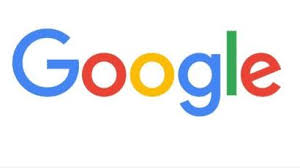
2 thoughts on “10 Powerful Tips for Tracking Your Domain Names with Google Sheets (Free!)”